Whats is Facebook Pixel? How to get Pixel ID?
You can use the pixel to:
-
Make sure that your ads are shown to the right people. Find new customers, or people who have visited a specific page or taken a desired action on your website.
-
Drive more sales. Set up automatic bidding to reach people who are more likely to take an action that you care about, such as making a purchase.
-
Measure the results of your ads. Better understand the effect of your ads by measuring what happens when people see them.
Once you've set up the Facebook pixel, the pixel will fire when someone takes an action on your website. Examples of actions include adding an item to their shopping basket or making a purchase. The pixel receives these actions, or events, which you can view on your Facebook pixel page in Events Manager. From there, you'll be able to see the actions that your customers take. You'll also have options to reach those customers again through future Facebook ads.
Our Business Tools Terms require that businesses (or partners acting on their behalf) may not place pixels associated with their Business Manager or ad account on websites that they do not own without our written permission. From 5 May 2021, we'll show verified domain owners the events and custom conversions recently received from Facebook pixels placed on their website. While verified domain owners will see all of these events, the only events they can use for ad optimisation and reporting are events they can access from their own Business Manager account. If you don't want your pixel or custom conversion information visible to the domain owner, you can remove the pixel from the website or delete the custom conversion before the specified date.
Note: Apple's iOS 14.5 changes require apps in the App Store that engage in what Apple defines as ''tracking'' to show a prompt to iOS 14.5 and later users in accordance with their AppTrackingTransparency framework. These changes affect how Facebook receives and processes events from tools such as the Facebook pixel. If you optimise, target or report on web events from Facebook pixel or any of our other business tools, you can take steps to update your event setup and manage these changes.
Create and install a Facebook pixelBefore you begin
-
You need a website for your business.
-
You must be able to update your website's code.
 Create a Facebook pixel
Create a Facebook pixel- Go to Events Manager.
-
Click
 Connect data sources and select Web.
Connect data sources and select Web. - Select Facebook pixel and click Connect.
- Add your pixel name.
- Enter your website URL to check for easy setup options.
- Click Continue.
 Add the Facebook pixel to your website
Add the Facebook pixel to your websiteOnce you've created your pixel, you're ready to put the Facebook pixel code on your website.
Email instructionsIf someone else updates the code on your website, follow these steps to email them your Facebook pixel setup instructions.
- Go to the Pixels tab in Events Manager.
- Click Set up pixel.
- Click Email instructions.
- Enter the recipient's email address.
- Click Send at the bottom of the page.
Set up events
After you add the pixel base code to your website, you can set up events to measure the actions you care about, such as making a purchase. You can do this by manually installing the code or by using the point-and-click Event setup tool. Then, make sure that your pixel is working correctly.
-
25 Jun 2021